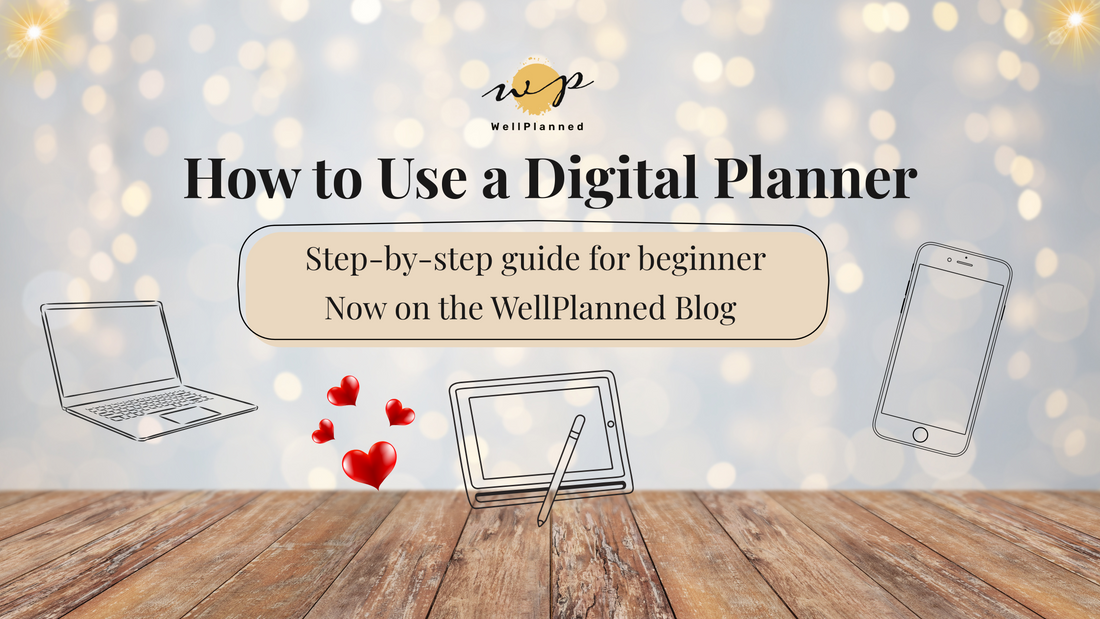
✨ How to Use a Digital Planner: Easy Guide for Beginners
Share
✨ How to Use Your Digital Planner (Step-by-Step Guide for Beginners)
You’ve just downloaded your shiny new digital planner… but now you’re staring at the screen wondering where to start.
Sound familiar? 😅
Don’t worry, you’re not alone, and you’re in exactly the right place.
This blog is your friendly step-by-step guide to help you feel confident, excited, and totally in control of your digital planner from day one. Whether you're using GoodNotes, Notability, or any other annotation app, I’ll walk you through everything 💛
📚 What You’ll Learn:
What You Need
To get started with your planner, you’ll need just a few things:
- A tablet (like iPad or Android tablet, or even your laptop/phone)
- A stylus (optional, but perfect for writing and tapping)
- A PDF annotation app, such as:
-
-
✅ GoodNotes (iOS)
-
✅ Notability
-
✅ Noteshelf
-
✅ Xodo (free for iOS, Android & Windows)
-
Your planner works on all of these!
Step 1: Download Your Planner
After your purchase, you'll receive a Google Drive link with your planner files.
Here's what to do:
-
Tap the link from your email or confirmation page.
-
Choose your version:
-
Horizontal or Vertical layout
-
Monday or Sunday start
-
Color: Sage Green, Gray, or Vanilla Brown
-
-
Download the planner file to your device.
Make sure you save it somewhere easy to find, like your Files app, Downloads, or directly into your annotation app.
Step 2: Import Into Your App
Each annotation app has a slightly different process, but it’s super easy.
Here’s how to do it in GoodNotes:
- Open the GoodNotes app.
- Tap the “+” icon.
- Select Import.
- Choose the digital planner file you downloaded.
- It will open instantly, and you’re ready to go! 🎉
For other apps like Notability or Noteshelf, follow the same logic: open the app → import or open file → done!
Step 3: Navigate Like a Pro
Your planner is fully hyperlinked, which means you can tap buttons and tabs to move around instantly, no scrolling needed.
Here’s how to explore:
- Tap on monthly tabs to jump to any month
- Use buttons to go to:
-
-
Weekly and daily pages
-
Vision board
-
Goals & reflection sections
-
Finance, wellness, fitness, lifestyle, and other templates
-
Use the home button to return to the main dashboard
-
Planning should feel ✨ smooth, smart, and stress-free, and that’s exactly what you’ll get!
Step 4: Make It Yours
Now it’s time to make your planner feel like you
Here are some fun ways to personalize it:
- Choose your favorite cover (there are 67 beautiful options!)
- Pick your preferred start day: Monday or Sunday
- Use the 309 digital stickers to decorate, highlight, and organize
- Fill in your:
-
-
Vision board
-
Goals & intentions
-
Habit tracker
-
Budget, finance & productivity templates
-
Wellness & lifestyle pages
- Add your own notes or custom pages, there are 12 styles + 6 blank slots!
-
You don’t need to fill everything right away. Start small, and build your system with time
✨Extra Tips for Success
- Bookmark your favorite pages in your app
- Back up your planner regularly (especially if you’re adding lots of notes)
- Create a quick routine, even 5 minutes a day makes a big difference!
- Use colors, highlighters, or handwriting tools to stay organized & motivated
Still Have Questions?
If you're feeling overwhelmed or unsure, that's okay. Learning something new always feels a little strange at first, but trust me, it gets easier every time you use it. 💛
And if you ever get stuck, I’m just one message away! Reach out via Instagram or email, I love hearing from you, and I’m always happy to help 🌈
🎁 Bonus: Want More?
Ready to explore even more templates, bundles, and planner styles?
✨ Browse the full WellPlanned Collection [here] and find your next favorite tool for staying organized, creative, and in control of your life.
Thanks again for being here, and for choosing WellPlanned.
Now go light up your goals, create a routine you love, and design your days your way.
Happy planning!
