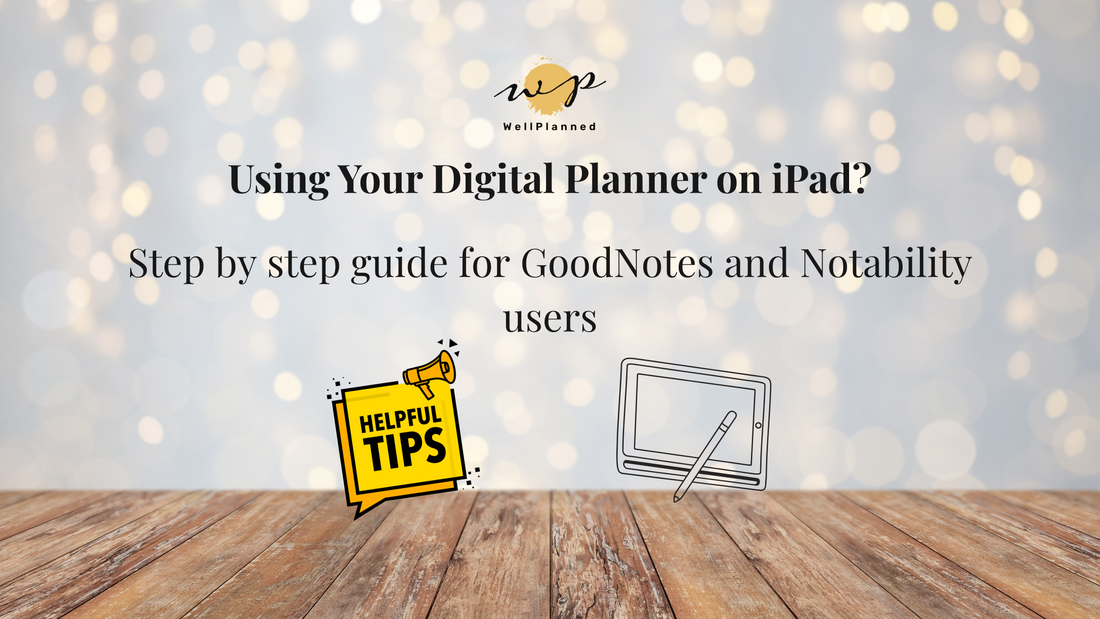
How to Use Your Digital Planner on GoodNotes or Notability (Step by Step Guide)
How to Use Your WellPlanned Digital Planner on GoodNotes or Notability
You’ve just downloaded your WellPlanned Digital Planner and now it’s time to set it up and start planning with confidence. Whether you’re brand new to digital planning or just exploring the apps for the first time, this guide will walk you through how to use your planner with GoodNotes or Notability.
These two apps are intuitive, powerful tools that turn your iPad or tablet into a smart, customizable planning system. Let’s get you started. ✨
What You’ll Need
Before you begin, make sure you have:
- Your Well Planned Digital Planner PDF (downloaded to your device)
- An iPad or tablet
- A stylus (like the Apple Pencil — optional, but recommended)
- Either GoodNotes or Notability installed
Getting Started in GoodNotes
GoodNotes💡 is a favorite for its smooth handwriting experience and hyperlink-friendly interface. Here’s how to set up your planner:
How to Import Your Planner:
1- Open the GoodNotes app
2- Tap the “+” icon and select Import
3- Locate your planner PDF in your Files or Downloads
4- Tap the file to import—it will open as a new notebook
5- Use the hyperlinked tabs and buttons to navigate easily between sections
Pro Tips for GoodNotes:
- 🔍 Use the Zoom Tool for neater handwriting
- 🔄 The Lasso Tool helps you move, copy, or resize text and stickers
- ✨ Mark frequently used pages as Favorites
- ☁️ Enable iCloud sync to access your planner across devices
- 🖼️ Personalize with digital stickers, headers, or highlights
Using Your Planner in Notability
Notability💡 is ideal for users who want a clean layout and additional tools like audio recording or multitasking.
How to Import Your Planner:
1- Open the Notability app
2- Tap the import icon (usually a “+” or arrow)
3- Locate your planner file and select Create New Note
4- Name your file and begin planning
Pro Tips for Notability:
- 🔖 Use bookmarks to quickly return to important pages
- 🎤 Add voice notes to your planner—perfect for reminders or brainstorming
- 🖌️ Highlight or color-code different areas of your life
- 🔄 Turn on auto-backup to sync with Google Drive, iCloud, or Dropbox
Sync & Backup
Protect your planner by enabling cloud sync:
- In GoodNotes: Go to Settings → iCloud Settings and turn on sync
- In Notability: Go to Settings → Auto-Backup and connect your storage service
This ensures your planner is always backed up and available across devices.
5 Simple Tips to Get the Most from Your Planner
Once your planner is loaded and ready to go, here’s how to elevate your digital planning experience:
1- Start with a Weekly Overview
Plan your week on Sundays or Mondays—set goals, schedule tasks, and list key priorities.
2- Use Color Coding
Assign colors to work, personal, self-care, or projects for easier visual scanning.
3- Brain Dump Before You Plan
Jot down all your to-dos and ideas, then organize them into specific planner sections
4- Monthly Reflection
Use your monthly review pages to reflect, reset, and realign with your goals.
5- Make It Yours
Add quotes, highlights, or a color theme that matches your mood or aesthetic.
✨ Final Thoughts
Using your WellPlanned Digital Planner with GoodNotes or Notability is simple, empowering, and the beginning of a more intentional, productive lifestyle. Whether you’re scheduling meetings, building better habits, or planning personal goals, your digital planner is designed to keep everything in one beautiful, customizable place.
👉 Haven’t downloaded your planner yet?
You can grab the 2025 Digital Planner or explore multi-year bundles on our website.
Have questions or want to share how you’re using your planner? Send us a message, we’d love to hear from you.
